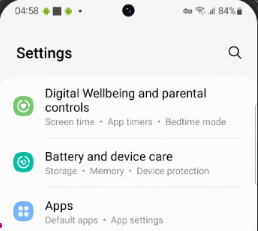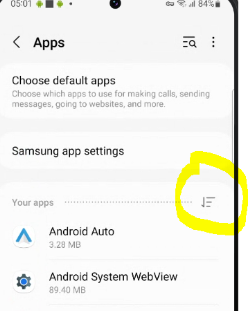High Power USB issues on Samsung Android Phones: Difference between revisions
From Termatrac Wiki
Jump to navigationJump to search
Created page with "The solution is from https://eu.community.samsung.com/t5/galaxy-s22-series/usb-c-port-not-working/td-p/5546501. And the following screenshots provide detailed steps. In Settings, click “Apps” thumb Click the highlighted area: thumb Enable “Show system apps” Then scroll near the bottom of the Apps list and click USBSettings: Click Storage: Click “Clear cache”:" |
No edit summary |
||
| Line 3: | Line 3: | ||
In Settings, click “Apps” | In Settings, click “Apps” | ||
[[File:Settings.png | |||
[[File:Settings.png]] | |||
Click the highlighted area: | Click the highlighted area: | ||
[[File:HightlightedArea.png | |||
[[File:HightlightedArea.png]] | |||
Latest revision as of 07:44, 15 November 2024
The solution is from https://eu.community.samsung.com/t5/galaxy-s22-series/usb-c-port-not-working/td-p/5546501. And the following screenshots provide detailed steps.
In Settings, click “Apps”
Click the highlighted area:
Enable “Show system apps”
Then scroll near the bottom of the Apps list and click USBSettings:
Click Storage:
Click “Clear cache”: