Label Radar Scan for AI Model Training
Background
Basic Procedure of Uploading Radar Scans
After pest controller John completes a radar scan using the iTraker device and its companion mobile app, he has two options for saving the scan:
- Save it as a JPEG image to the mobile device’s photo library
- Upload it to Termatrac Online (TTOnline) as part of a job record
Note: iTraker captures radar scan data for a maximum duration of 10 seconds.
Steps to Upload a Scan to TTOnline:
- Perform the scan
- Tap [Save] — this navigates to a snapshot of the scan
- Tap [Add Scan to Job]
- Choose to either:
- Use the current job and tap [Save], or
- Create a new job and save the scan to it
- After saving additional scans to the same job, return to Home
- Locate the current job under Jobs
- Tap [Upload] to send the scans to TTOnline
The Legacy And the Future
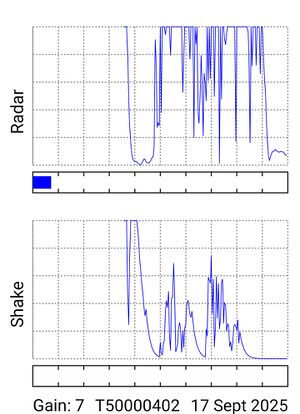
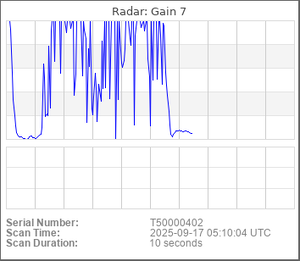

Label Radar Scans
Before training the AI model, a labeling technician—typically a domain expert such as a pest controller—will review and tag radar scans. Scans that clearly exhibit the characteristic "elephant walk" pattern of termite activity are marked as "Exist" accordingly, while others may be labeled as "Absent" meaning irrelevant or uncertain. For effective model training, it's important that over 80% of the input data reflects confirmed termite movement.
To accelerate the labeling process, you can generate multiple radar scans that clearly indicate termite presence, assign them to a single job, and upload them in bulk.
The TT Portal UI supports both individual scan labeling and batch tagging, making it easier to label large volumes of data efficiently.